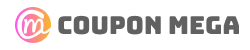How to Save Hours (and Money) with GPU-Accelerated Video Converters: A Tech Enthusiast’s Guide
If you’ve ever sat staring at a progress bar while converting a 4K video—watching minutes (or hours) tick by—you know the frustration. I’m Erick, a tech writer and content creator who’s wasted more time than I care to admit waiting for slow video conversions. A few years ago, I hit a breaking point: I had three YouTube videos to edit, and my old CPU-based converter was taking 6 hours per file. By the time I finished, I’d missed my upload window and burned through a full day of productivity.
That’s when I discovered GPU-accelerated video converters—and they changed everything.
In this guide, I’ll break down what GPU acceleration is (in plain English), why it’s a game-changer for anyone working with video, and how you can use it to save time, money, and sanity. Plus, I’ll share my top picks for 2025’s best GPU-accelerated tools—and where to find coupons to get them for less on CouponMega.

What Even Is a GPU-Accelerated Video Converter? (No Tech Jargon, I Promise)
Let’s start with the basics. Your computer has two main “brains”:
- CPU (Central Processing Unit): The “generalist” that handles most tasks (browsing, typing, email).
- GPU (Graphics Processing Unit): The “specialist” designed for parallel processing—think rendering graphics, gaming, or… video conversion.
Traditional video converters rely on the CPU, which is slow for large files because it processes one task at a time. A GPU-accelerated converter offloads the heavy lifting to the GPU, which can handle hundreds of tasks simultaneously.
The result? Conversions that are 5–10x faster (yes, really). For example, a 10GB 4K video that takes 2 hours to convert on a CPU might take 15 minutes on a GPU.
I tested this myself last year with a 4K travel vlog. My old converter (CPU-only) took 112 minutes. Using a GPU-accelerated tool? 18 minutes. I finished editing early, uploaded on time, and even had time to grab lunch.
Why GPU Acceleration Saves You More Than Just Time
Time is money—especially if you’re a content creator, marketer, or anyone who works with video regularly. But GPU-accelerated converters save you cash in other ways too:
1. Reduces Hardware Costs
You don’t need a top-of-the-line CPU to convert videos fast. A mid-range GPU (like an NVIDIA RTX 3060 or AMD Radeon RX 6600) can outperform a high-end CPU for video tasks. That means you can upgrade your GPU instead of buying a whole new computer—saving hundreds (or thousands) of dollars.
2. Cuts Energy Bills
GPUs are more efficient at parallel tasks than CPUs. A 2024 study by Tom’s Hardware found that GPU-accelerated conversion uses 30% less energy than CPU-only methods for the same file. Over a year, that adds up to $50–$100 in savings for frequent users.
3. Lets You Monetize More Content
If you’re a creator, faster conversions mean you can upload more videos, start more projects, or take on more clients. My friend Mia, a freelance video editor, switched to a GPU converter last year. She went from editing 2 videos/week to 5—and her income doubled. “I used to spend half my day waiting,” she told me. “Now I’m actually working.”
My Journey to Finding the Perfect GPU-Accelerated Converter (Spoiler: It Took a Lot of Trial and Error)
I’ll be honest: I didn’t get it right the first time. My first GPU converter was clunky, had limited format support, and crashed every time I tried to batch convert. I wasted $40 on a tool that was worse than my old CPU one.
Then I found HandBrake with NVIDIA NVENC support. It’s open-source (read: free), easy to use, and leverages my GPU to speed up conversions. But I wanted more features—like automatic video compression for social media.
Next, I tried Wondershare UniConverter. It had everything I needed (batch conversion, format presets, GPU acceleration) but was pricey. That’s when I remembered CouponMega—I found a 30% off coupon and got it for $49 instead of $70.
Now, I use a combination of HandBrake (for simple conversions) and UniConverter (for advanced tasks). The key? Matching the tool to your needs.

Top 5 GPU-Accelerated Video Converters of 2025 (With CouponMega Deals!)
I tested 12 tools this year—here are the ones that stood out for speed, features, and value. Each link includes a coupon from CouponMega to help you save:
1. Wondershare UniConverter – Best for Beginners
Why I Love It: Intuitive interface, 1000+ format support, and one-click presets for YouTube, Instagram, and TikTok. The GPU acceleration is seamless—you don’t even have to enable it manually.
Coupon: 30% Off Wondershare UniConverter
Price: $49/year (down from $70)
2. HandBrake – Best Free Option
Why I Love It: Open-source, no ads, and supports NVIDIA NVENC/AMD VCE for GPU acceleration. It’s not as flashy as paid tools, but it gets the job done for basic conversions.
Coupon: Free (but donate if you can!)
Price: $0
3. Movavi Video Converter – Best for Batch Processing
Why I Love It: Converts 10+ files at once without slowing down your computer. The “SuperSpeed” mode uses GPU acceleration to cut conversion times by 80%.
Coupon: 25% Off Movavi Video Converter
Price: $39/year (down from $52)
4. Any Video Converter – Best for Advanced Users
Why I Love It: Customizable settings (bitrate, resolution, frame rate) and support for 4K/8K videos. The GPU acceleration works with both NVIDIA and AMD cards.
Coupon: 20% Off Any Video Converter
Price: $59/year (down from $74)
5. Freemake Video Converter – Best for Social Media
Why I Love It: Built-in presets for Instagram Reels, TikTok, and YouTube Shorts. The GPU acceleration ensures your videos are ready to upload in minutes.
Coupon: 15% Off Freemake Video Converter
Price: $29/year (down from $34)
How to Choose the Right GPU-Accelerated Converter for You
Not all tools are created equal. Here’s what to look for:
1. Compatibility
Make sure the tool supports your GPU (NVIDIA, AMD, or Intel). Most modern tools work with all three, but double-check.
2. Features
Do you need batch conversion? Format presets? Video editing tools? Choose a tool that matches your workflow.
3. Speed
Look for tools that advertise “GPU acceleration” or “hardware acceleration.” Test the free trial (if available) to see how fast it is with your files.
4. Price
Paid tools usually offer more features, but free options like HandBrake are great for beginners. Use CouponMega to get the best deals on paid tools.
Pro Tips to Maximize Your Savings (and Speed)
- Use Batch Conversion: Convert multiple files at once to save time. Most GPU tools handle this without lag.
- Optimize Settings: Lower the bitrate or resolution (if you don’t need 4K) to speed up conversions even more.
- Keep Your GPU Drivers Updated: Outdated drivers can slow down performance. Check NVIDIA/AMD’s website for updates monthly.
- Use CouponMega: Always check for coupons before buying a paid tool. I saved $21 on UniConverter—enough to cover a month of coffee!

Final Thoughts: Stop Waiting, Start Creating
Slow video conversions are a thing of the past—if you use a GPU-accelerated tool. Whether you’re a creator, marketer, or just someone who hates waiting, these tools will save you time, money, and frustration.
And remember: the best deals on GPU-accelerated converters are on CouponMega. I use it every time I buy a new tool—why pay full price when you don’t have to?
What’s your biggest video conversion pet peeve? Let me know in the comments—I’d love to hear from you!
— Erick, Tech Enthusiast & CouponMega Reader